Description
Essential Shortcuts and Time-Saving Techniques
While mastering Figma can feel overwhelming at first, knowing a handful of essential shortcuts and time-saving techniques will quickly boost your productivity.
You don’t need to memorize every command—just focus on the shortcuts you use most, like duplicating frames with Alt/Option + drag, or selecting all matching layers with Ctrl/Cmd + Shift + L.
Use Shift + 2 to center any object on your canvas instantly. Group and ungroup layers with Ctrl/Cmd + G and Ctrl/Cmd + Shift + G, allowing you to organize your designs in seconds.
Need to align elements? Select them and use the alignment buttons in the toolbar for pixel-perfect layouts.
Must-Have Plugins for Power Users
If you want to access Figma’s full potential, exploring the right plugins is essential. As a power user, you’ll benefit from plugin recommendations that target workflow optimization.
Start with “Autoflow” for quick user flow diagrams and “Content Reel” to manage text, images, and icons efficiently.
“Figmotion” brings robust animation tools directly into your workspace, while “Similayer” quickly selects similar objects to streamline edits.
Use “Iconify” for a vast icon library and “Stark” to check accessibility effortlessly.
“Remove BG” helps you strip image backgrounds instantly, saving time on asset prep.
Integrating these plugins into your routine means you’ll spend less time on repetitive tasks and more on high-level design.
Try them out—your productivity will thank you.
Advanced Collaboration and Handoff Strategies
With plugins streamlining your workflow, you’re ready to tackle the real challenge: working seamlessly with teammates and developers.
In Figma, advanced collaboration isn’t just about sharing files—it’s about harnessing real time feedback, precise communication, and a unified design system. You can transform handoff into a frictionless process by keeping everyone in sync.
Here’s how you can elevate your collaboration:
- Enable live commenting—Gather real time feedback directly on your designs, so issues are spotted and fixed fast.
- Document your design system—Create shared libraries and clear naming conventions, making consistency effortless for every contributor.
- Use developer handoff tools—Leverage Figma’s inspect panel and code snippets to give engineers exactly what they need, minimizing misunderstandings and rework.
Frequently Asked Questions
Who Is Alexunder Hess and What Is His Design Background?
You’re curious about Alexunder Hess—he’s a designer known for a unique design philosophy that emphasizes clarity and efficiency. You’ll notice his creative process blends practical problem-solving with fresh visual ideas, shaping modern digital experiences.
Is “Figma Pro Secrets” Suitable for Beginners or Only Advanced Users?
If you’re wondering about beginner suitability or advanced techniques, you’ll find both covered. You don’t need to be an expert; you’ll start with basics and gradually explore advanced techniques, so it’s suitable for beginners and pros alike.
How Much Does the “Figma Pro Secrets” Course Cost?
When you look into course pricing and enrollment options, you’ll usually find a one-time payment or tiered plans. Check the official website for the most accurate details, as prices and enrollment options can change over time.
Are Video Tutorials Included in the Course Material?
When you enroll, you’ll gain access to video content as a key part of the course material. You can expect a variety of tutorial formats, so you’ll learn through visual demonstrations, step-by-step guides, and practical examples.
Can I Access the Course Updates After Purchasing?
After you purchase, you’ll keep access to course updates, which boosts course longevity. Whenever new content’s added, you’ll receive update notifications, so you’re always learning the latest material and making the most



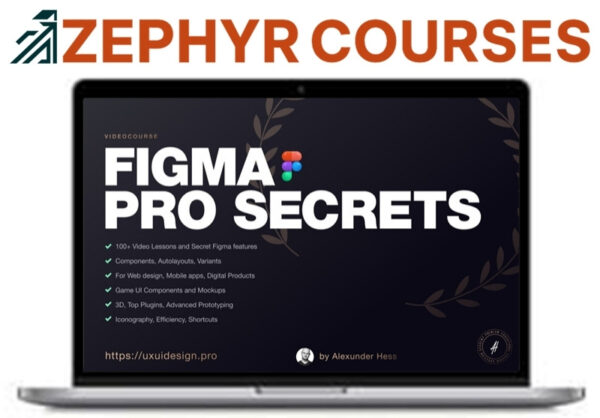

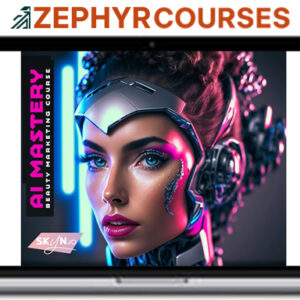


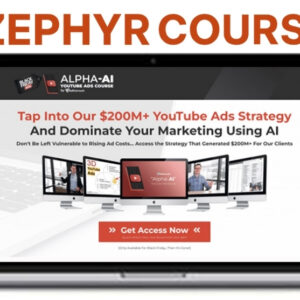
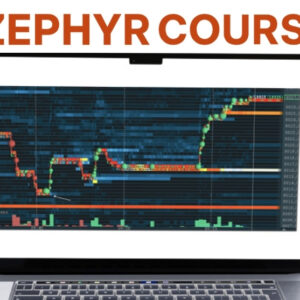
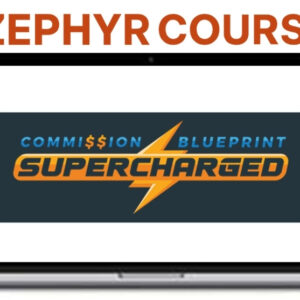
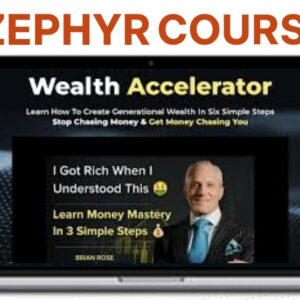 Brian Rose – Wealth Academy
Brian Rose – Wealth Academy 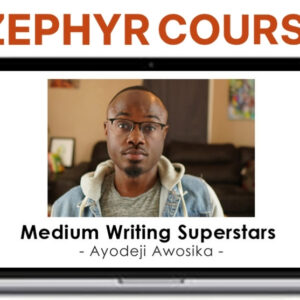 Ayodeji Awosika – Medium Writing Superstars
Ayodeji Awosika – Medium Writing Superstars 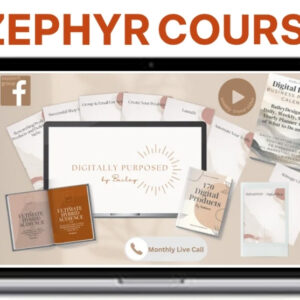 Bailey – Digitally Purposed: How to Build a Digital Product Business on Etsy
Bailey – Digitally Purposed: How to Build a Digital Product Business on Etsy